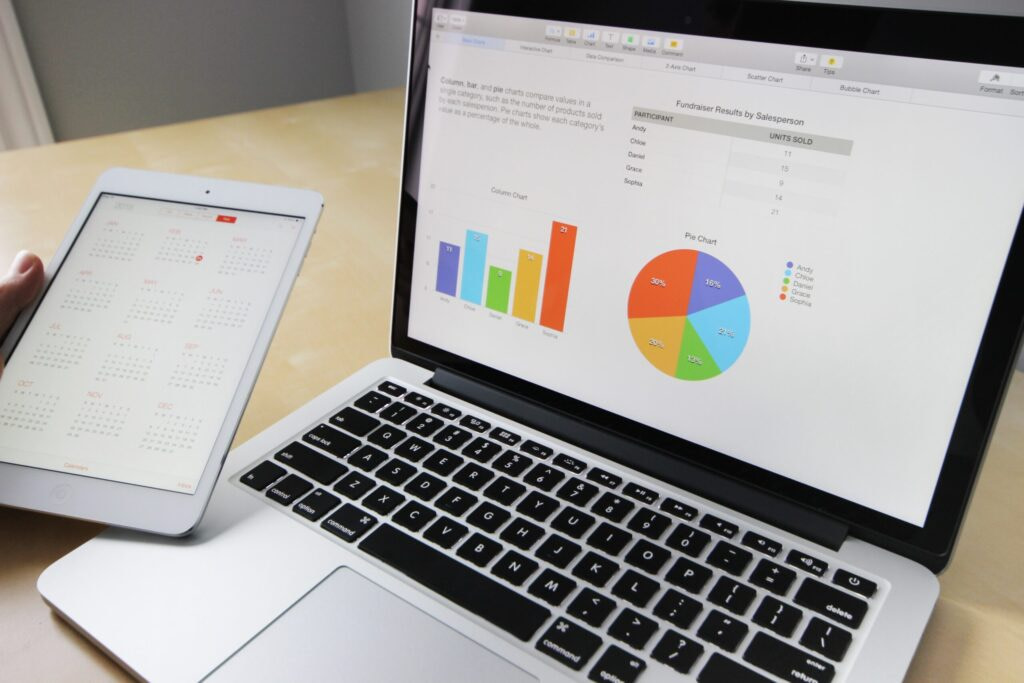Taxes are an indispensable and sometimes the most tricky part to be configured in an online store. They usually touch sales, shipping, and payroll. Using an online shopping platform, you can charge taxes (VAT in Europe, sales taxes in the US, GST in Canada and so on) and then forward the collected amounts to appropriate authorities. In this article, we will focus on how to properly configure your sales taxes using a convenient shopping cart software.
Setting up taxes
Before setting up sales tax rates, you need to:
- Define which items to tax;
- Decide whether to tax per item or per shipping rate;
- Include physical locations of your company.
Defining which items are taxable
By default, new items added to your store are not exempt from sales tax. You should enable tax exemption items if any. If in doubt, consult a tax advisor.
Deciding what to tax
To determine the amount of sales tax charged on a purchase, you should apply the tax rate(s) to the total price of all taxable items in an order. You can include tax in the item price, and you can also tax shipping.
Adding physical locations’ addresses
If you’re located in the US and plan to use the automatic tax calculator, you’ll need to enter the addresses for all locations where your company has a presence, including any locations that you ship from. Merchants that sell digital goods to customers in the EU, should charge taxes on digital products.
What to consider while collecting sales taxes online
Taxation rules differ depending on the country where the online business is based: tax rates can depend on types of products, your business location, consumers’ location, and more. The US merchants should always check their state taxing rules as each state decides which items are and are not taxable, and the EU e-tailers need to double-check their country’s fiscal rules.
Check with your local tax experts whether you sell taxable goods and what are the tax rates associated with them before moving forward with online sales.
How to file taxes for an online business
As we mentioned above, different countries have unique tax reporting requirements. If you use accounting software while dealing with tax reports, you can import your store’s order data, including the collected taxes.
For automatic import of order data, you can connect your store with QuickBooks Online* accounting software. QuickBooks Online Integration is a stand-alone full-service bookkeeping app you can connect to your CS-Cart or Multi-Vendor (integration of basic entities is available in the form of an add-on, more entities are connected upon request).
Alternatively, you may opt for a TaxJar* solution. By contrast with QuickBooks Online, TaxJar is more focused on sales tax and can greatly expand your store sales tax reporting and filing. TaxCalcs by TaxJar is the sales tax automation plugin you can use in your CS-Cart or Multi-Vendor.
*Both solutions are valid for the US and Canada.
Closing
The taxing may become a painful process for an entrepreneur while running an eCommerce business in this rapidly changing world. Many factors should be taken into account like global challenges due to the health crisis and the shopping platform equipping with proper tax calculation services to consider those external factors. But even with the newest software, some modifications may be required like integrating more tax reports or separate taxation for multiple channels.
Fortunately, we live in a time where eCommerce sales tax software automation exists to make this process simple. To simplify the taxing process in your CS-Cart or Multi-Vendor, rely on the experience of our developers. We’ve been customizing the CS-Cart software for +14 years.