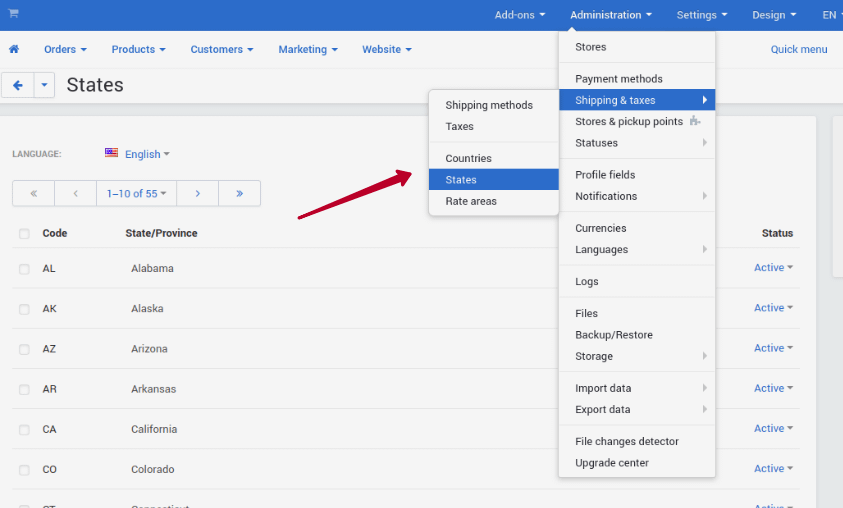What is the Google Address Autocomplete?
The Address Autocomplete by Google add-on adds an autocomplete text field to help your customers quickly fill in the shipping and billing address at checkout.
As the user enters text, autocomplete returns place predictions in the form of a dropdown pick list. When the user selects a place from the pick list, autocomplete will fill in the rest:

If you run a multi-vendor store, a useful feature for your vendors will be address autocomplete in the vendor registration form.
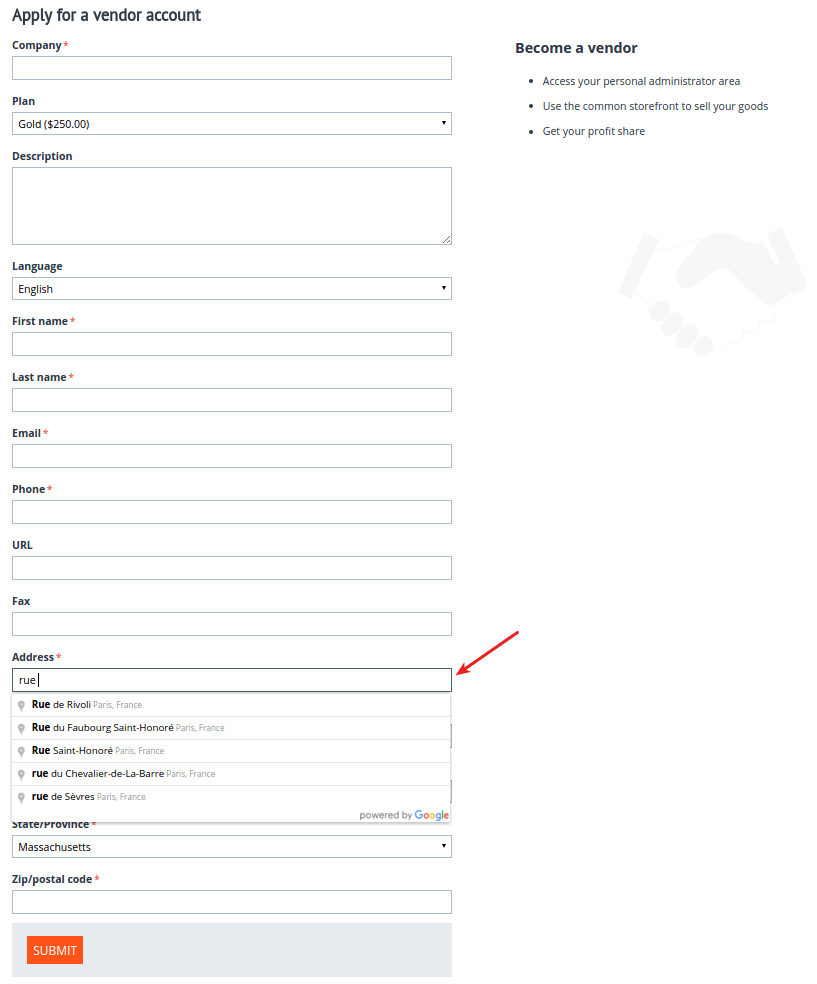
Features
- Simplify the checkout process by offering address autocomplete.
- Add a Quick address search field based on Google Places API to your checkout page.
- Allow your customers automatically fill in the address form fields.
- Avoid customers’ typing errors.
- Improve the website usability and enhance user experience.
Compatibility
The add-on is compatible with CS-Cart and Multi-Vendor 4.3 and above, but only versions 4.11.x, 4.12.x and 4.13.x are supported.
Support
This add-on is developed and published by Simtech Development Ltd., a CS-Cart developer. You are guaranteed a quality add-on supported by the future versions. If you need help, please contact us via our help desk system.
Demo
Check out the Address Autocomplete by Google add-on in our demo store.
Managing in the admin panel
Installing the Google Autocomplete add-on
Install the Address Autocomplete by Google add-on on the add-ons list page (Add-ons → Manage add-ons). Click the + button in the top right corner, select an archive and click Upload & install. You can now find the installed add-on in the list of installed add-ons, just make sure it is set to Active.
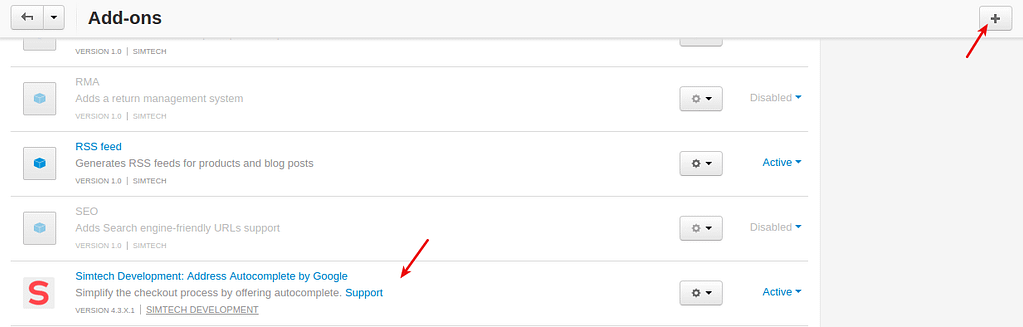
Setting up the add-on
Here are available settings of the Google Address Autocomplete add-on.
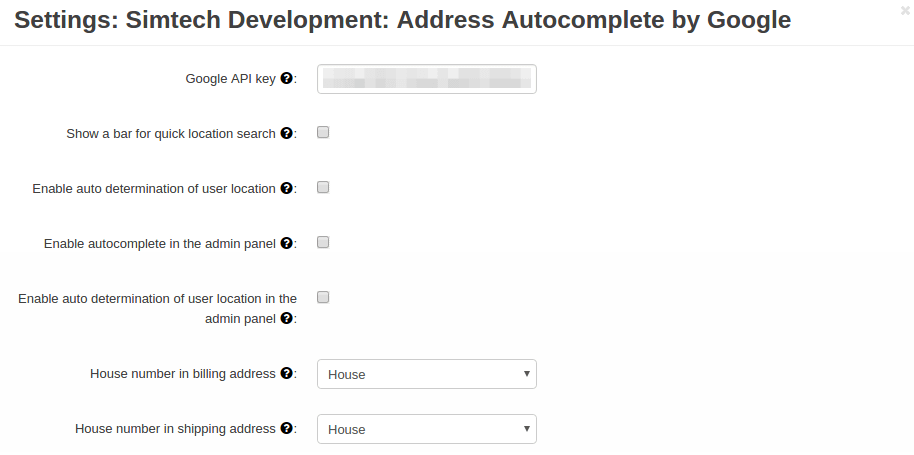
- Google API key—Key to the Google Maps API. To get this key, visit the Google Developers Documentation.
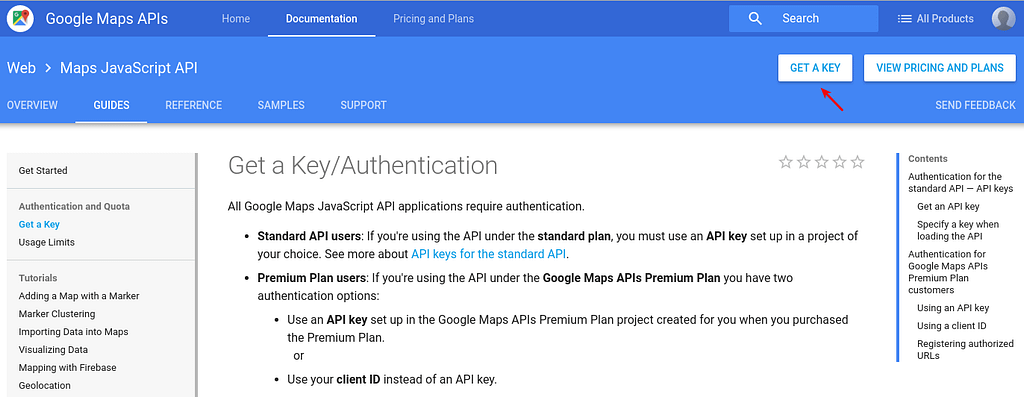
- Show a bar for quick location search—Adds a field for quick location search above the address field.
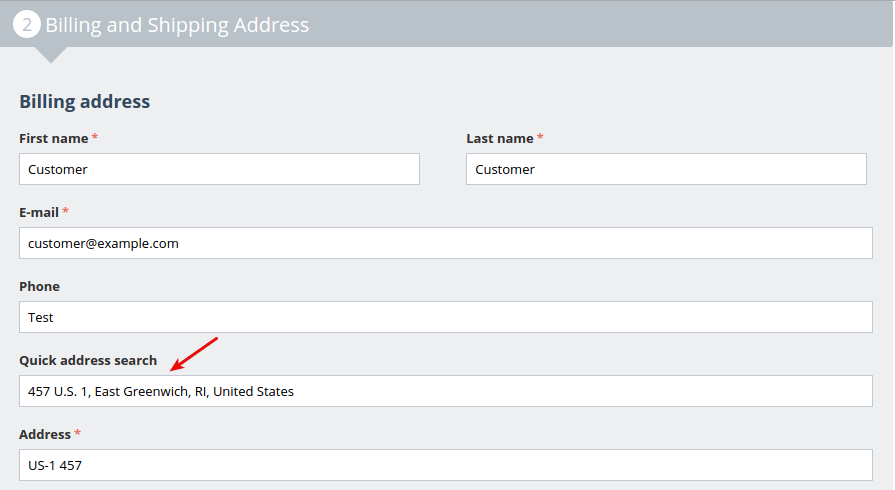
- Enable auto determination of user location—In case the user’s location is detected automatically, Google will suggest the address nearest to the user’s location.
- Enable autocomplete in the admin panel—When active, address autocomplete will be available in the “Customer information” pop-up on the Order page in the admin panel.
- Enable auto determination of user location in the admin panel—In case the user’s location is detected automatically, Google will suggest the address nearest to the administrator’s location.
- House number in billing address—Select the field that will be used to autocomplete the house number in the shipping address.
- House number in shipping address—Select the field that will be used to autocomplete the house number in the shipping address.
The last two settings will appear after you add a house number field. Refer to Adding a profile field for a house number.
Adding a profile field for a house number
By default, there’s no separate field for a house number in the profile fields. You can add it in the following way:
- Go to Administration > Profile fields.
- Click the + button to add a new field.
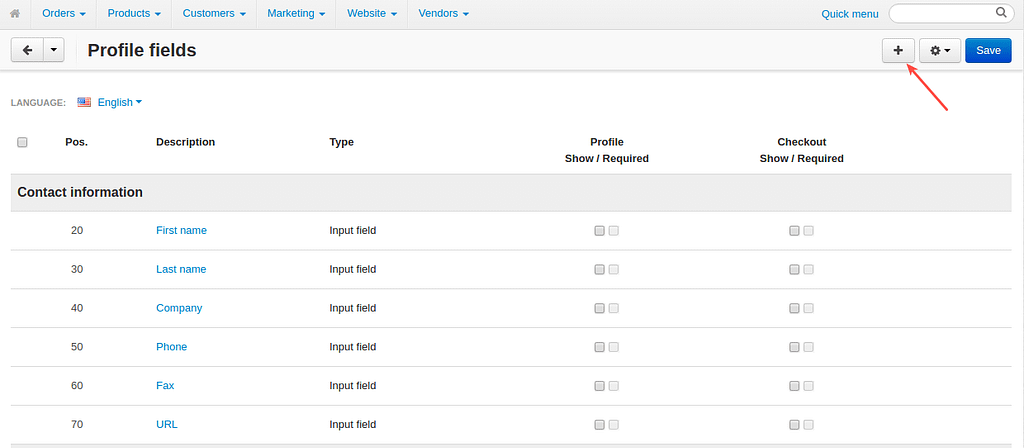
- Add Description and Field name, select Input field for Type and Billing address/Shipping address for Section.
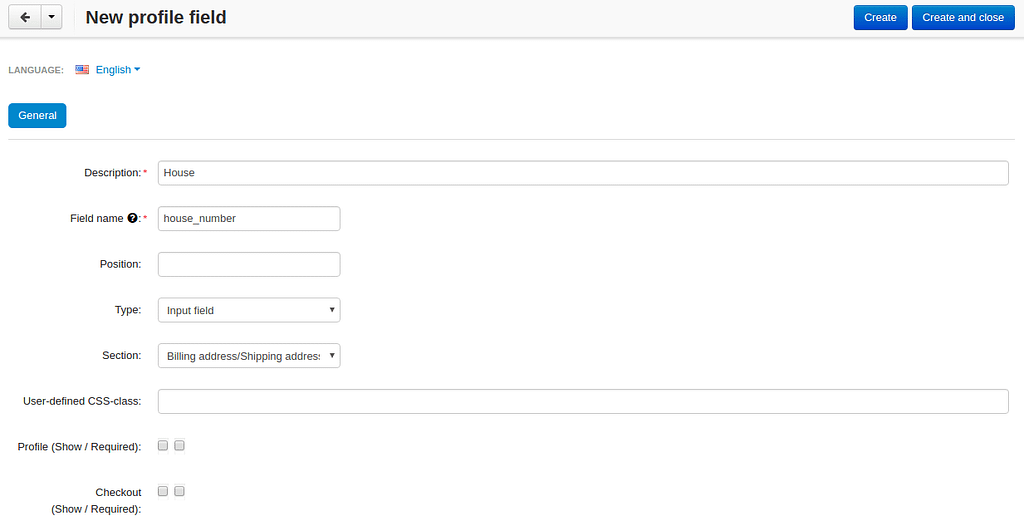
- Click Create.
The created field will be available at checkout/profile. The house number will be autocompleted.
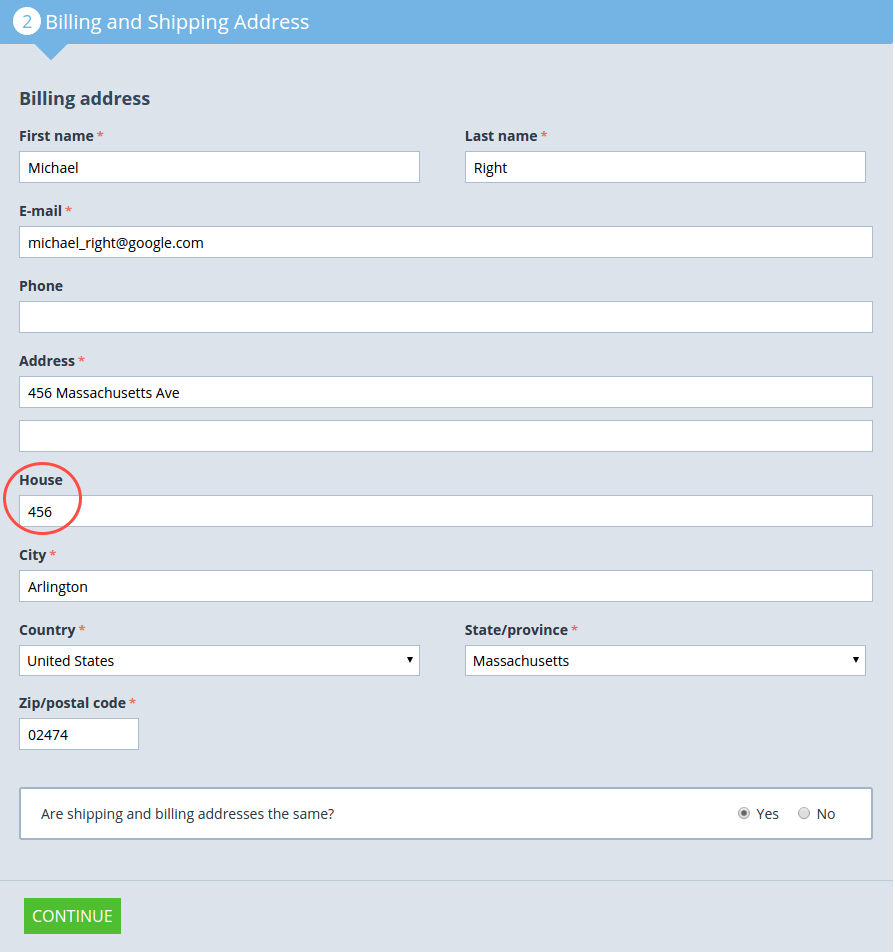
FAQ
The incorrect state is displayed on the checkout in the State field after auto-completing the address. What can I do?
Try to correct states on Administration – Shipping & Taxes – States.