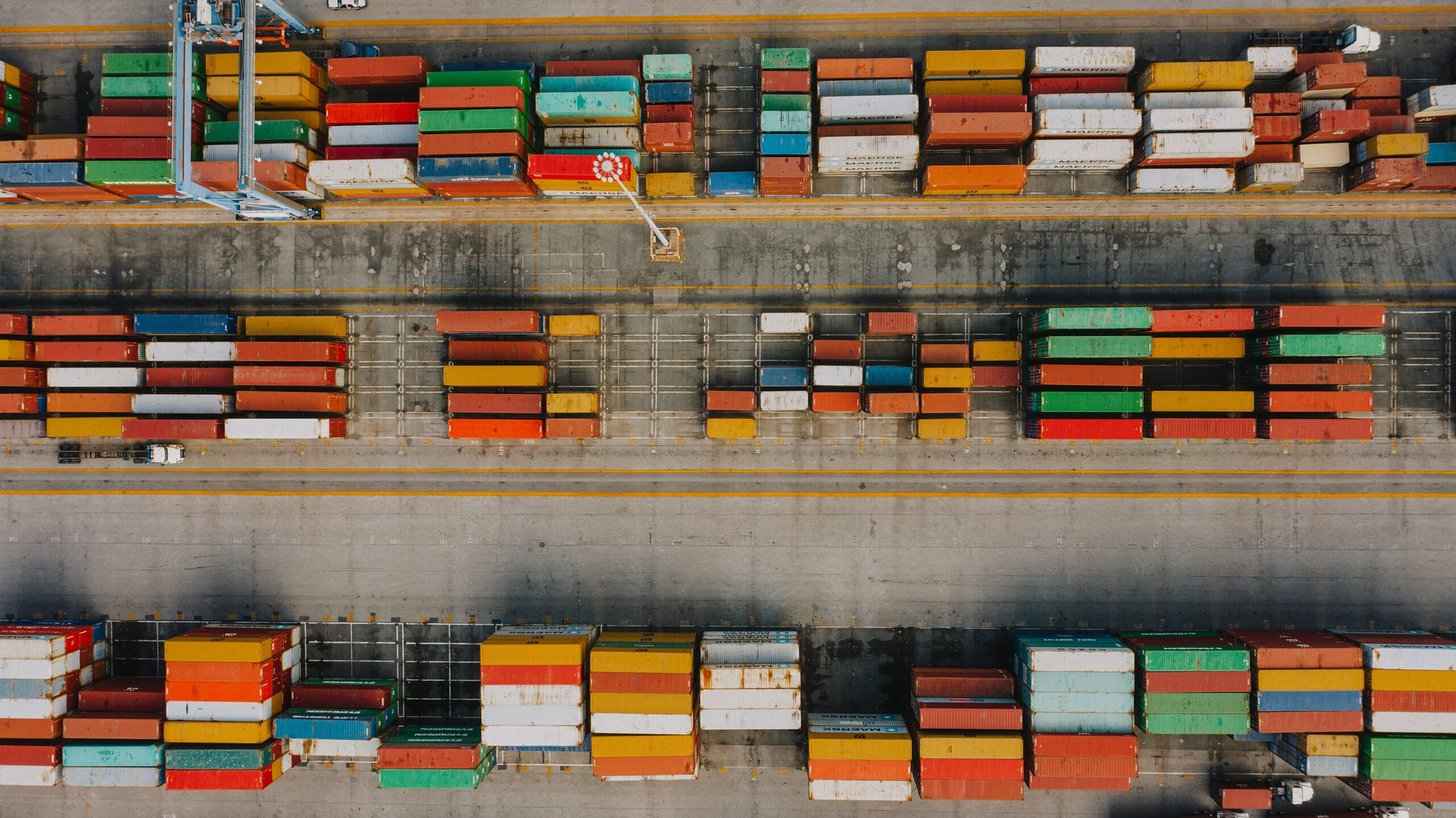In CS-Cart it is possible to divide products into categories. Users in this way don’t need to browse the entire directory. With CS-Cart categories, shoppers can open pages with specified types.
What are CS-Cart categories
CS-Cart categories are products grouped according to a specific criterion. The store catalog is built from products. Grouping products by category gives the ability to organize the inventory in the form of a tree, helping customers faster search for the required product.
Every product in the catalog must belong to at least one category.
A category of CS-Cart can have any number of subcategories – child categories – which in their turn can also have subcategories.
There are also root categories. These are categories with no parent categories.
For example, in:
● Home and garden / Summer cottage, seasonal goods / Leisure and picnic / Thermal bags
Subcategories are Thermal bags, Summer cottage, seasonal goods and Leisure and picnic, and the parent category is Home and Garden.
How to view categories in CS-Cart
To view the CS-Cart categories, go to the top menu and hover the cursor over the item “Products”. Then select the “Categories” line from the pop-up window. You will see a table with the following list:
- Position
- Name;
- Products;
- Status.
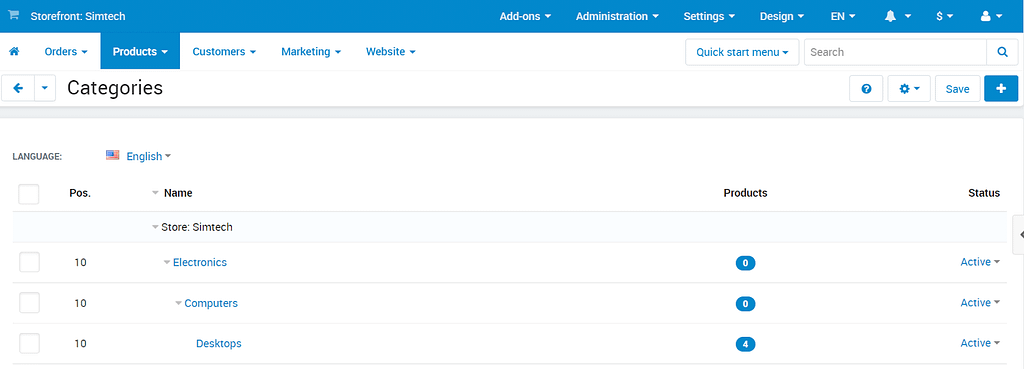
In the “Name” column, you can view all nested categories. The “Status” column allows you to enable, disable and hide the category.
When you hover over a line with a category, it displays “Gear”. By clicking on the icon, you can edit or delete the selected category, as well as add a new product.
Working with categories
On the Products → Categories page, administrators can perform the following actions:
- Add product
- Edit
- Delete

How to add or create categories in CS-Cart
- You can add one category by clicking + in the upper right corner of the page.
- Adding several categories is possible through the gear functionality in the top right corner of the page. To do this, select the option: Bulk category addition.
When adding a CS-Cart category, the following tabs are available:
- General;
- Add-Ons;
- Appearance;
- Reward points.
The “General” tab allows you to enter a name, indicate, if necessary, the parent category, add a description, or select a status. The metadata is also indicated here and the accessibility of the category is configured. You can make the category available only to registered users to motivate them to register on your website.
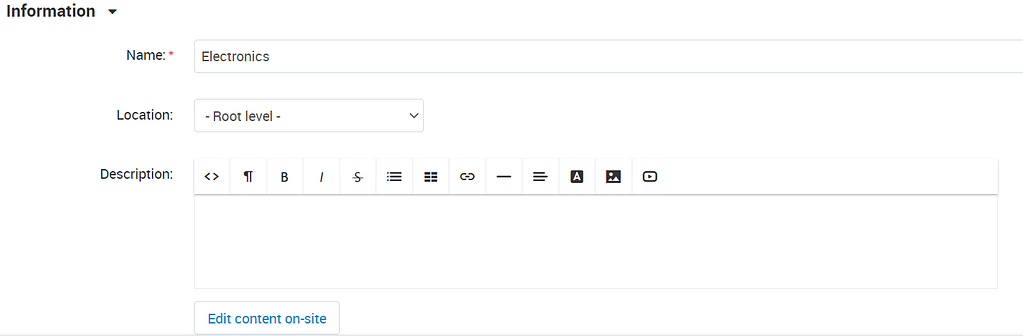
The Add-ons tab allows you to manage the use of modules for a given category.
For example, you can activate the Comments and Reviews add-on to enable / disable discussions and ratings within the selected product category.
The “Appearance” tab allows you to customize the display of products:
- Grid;
- List without options;
- Compact list.
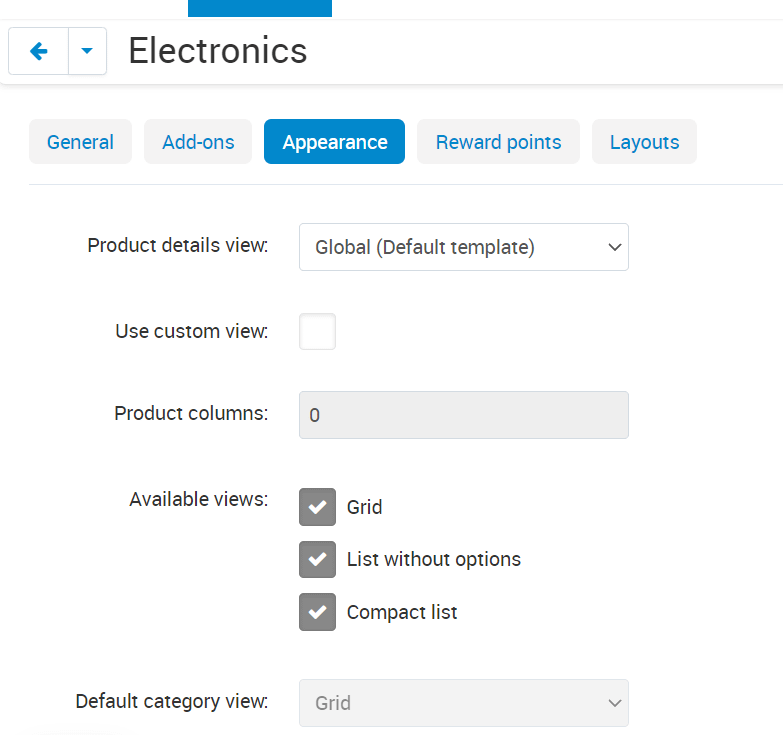
You can also choose a display template for this category.
The “Reward points” tab allows you to customize the way you use bonus points for the selected category.
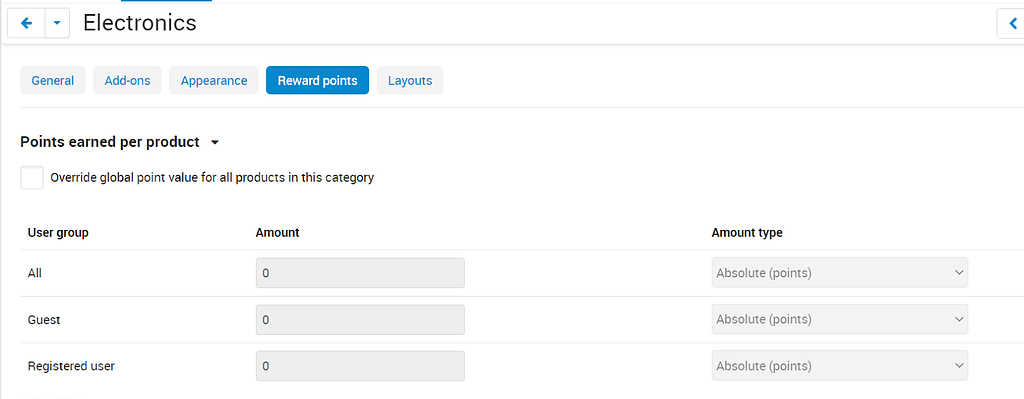
Once all the changes have been made, click the Create button at the top right screen.
Editing a CS-Cart category
- You can make changes to the properties of one CS-Cart category by clicking the name of the required category or by pointing to the category. Choose option: Edit.
- To edit several categories at the same time in CS-Cart, you need to check the desired products with check marks and click on the gear in the upper right corner pages. Select the option: Edit Selected.
Removing a CS-Cart category
- To delete one category, move the cursor to the desired category and press on the gear. Select the Delete option.
- To delete multiple categories at the same time, mark them with checkboxes, click on the gear and select the Delete Selected option.
Search within the CS-Cart category
Search within a category is not yet implemented in the default version of CS-Cart. However, you can order such a modification to make it easier to find the required product or remove duplicate categories. For example, in a large directory with a large nesting of subcategories it can be difficult to categorize products. The same product may be randomly or deliberately categorized into different categories. For example,
- Beauty and hygiene / Beauty and health equipment / Hair dryers
- Household appliances / Appliances for beauty and health / Hair dryers and brushes / Hair dryers
- Construction and repair / Power tools / Technical hair dryers and glue pistols / hair dryers
The final child categories here have the same name but different purpose: household, medical and industrial. At the same time, products in categories can be either the same or completely different.
To find the category you need, you will have to expand all parent branches and manually iterate over all suitable options.
When a directory tree contains thousands of categories, it is very difficult to determine where and what categories have to be placed. Vendors, not finding a suitable category for the product, are likely to categorize the product into a less appropriate category, and the marketplace owner will create a duplicate of an existing category, since keeping in mind all categories is impossible. If there is a search within a category and by category, the distribution of products among categories becomes easier and more convenient. Vendor or store owner enters a keyword and sees everything possible. Thus, it becomes possible to efficiently distribute products by category or not to produce duplicates.
Everyone wins: administrator of the store easily moderates the nesting of goods, and vendors add products to relevant categories.