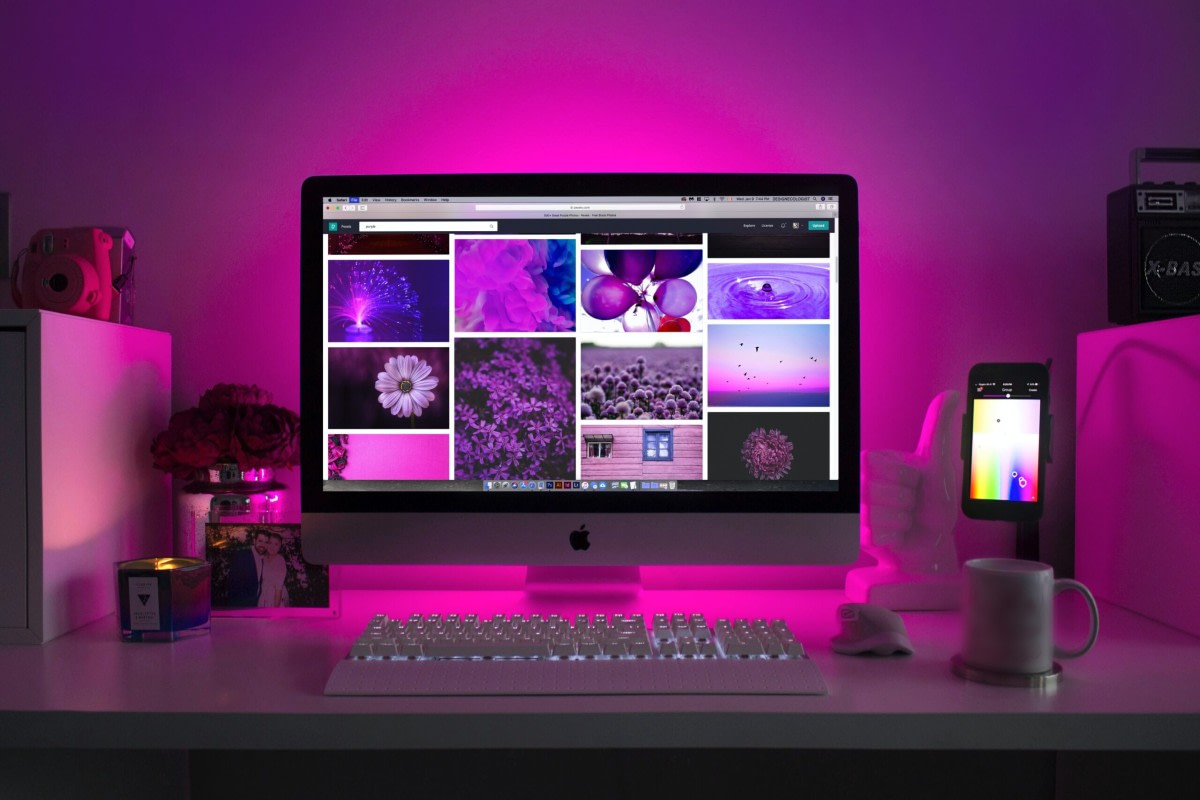Reducing your image’s file sizes, you help improve your website’s performance. One problem with ecommerce image optimization is that any image modification often degrades their quality. That’s not so bad until images get ugly. But still, there are some tricks and techniques that let you reduce the image’s file size and keep them pretty enough to display on your website. Let’s take a tour on image formatting without making them ugly. From this post, you will learn how to optimize images for the web to improve your site performance.
Image optimization means…
Large images make your web page loading slow creating a bad user experience.
Image optimization is the process of reducing the images’ file size with the help of a plugin or a special script which speeds up the page loading time.
There are basically two methods used to compress images:
1) Lossy
2) Lossless
According to HTTP Archive, in September 2021, images made up on average 26% of a total webpage’s weight.
Source
That means images take the second place for web page weight after video content. You should concentrate your efforts on images first while optimizing your site performance. It’s crucial to optimize images for websites without losing quality to ensure both fast loading times and high visual appeal.
eCommerce Image optimization benefits
- Improved loading speed. The less size of a web page, the faster it is loaded. With a great CS-Cart plugin, your site performs better and faster. The plugin has LazyLoad and other cool things to optimize the site performance, and it also has performance checks. With a better performing site, your web page loads faster.
- Better user experience. Users don’t wait too long until they see your page content and keep on surfing your site.
- Greater SEO. Google is also likely to crawl and index your images faster for Google image search.
- Fast backup creation.
- Less bandwidth used. It is good for networks and browsers.
- Less storage space on your server.
How you can optimize images for the web to improve your site performance
First and foremost, your aim in ecommerce image optimization is to find the size-quality balance. A simple way is just to compress an image before uploading it. You can use Adobe Photoshop or Affinity Photo for this job.
Secondly, you need to take into account the file format and the compression type. With the right combination of format and compression, reading the size image can be as much as 5 times. Don’t be afraid of experimenting. Find what works for you best.
On our hosting, we automatically optimize images for all clients without loss of quality and that clients can enable this option themselves in the settings of the personal account.
How to choose an appropriate image file format
Prior to modifying images on your site, ensure that you’ve selected the right file format.
We’ve already mentioned above our article on the image file formats and types to use on a site for better performance. Here, we’ll just mention the same briefly for your convenience.
So, there are three commonly used types of files:
- PNG is used for higher quality images with a larger file size. It is a lossless format, although it can also be lossy. PNG is the best choice for pictures, screenshots, infographics, coupons, banners and other images where text is important.
- JPEG allows adjusting the quality level. You can find a balance of quality and file size. It uses lossless and lossy optimization. JPEG fits graphics like headshots in a blog or product images on an eCommerce site.
- GIF applies lossless compression and uses just 256 colors. It is better to use for animated images.
Lossy or Lossless?
There are two compression types you can use to optimize images:
- Lossy compression implies you have a filter that eliminates some data. Applying it, you deteriorate the image quality. Be careful with how much you reduce the image. Use Adobe Photoshop or Affinity Photo to adjust the quality settings of an image.
- Lossless compression means a filter compressing the data. You don’t decrease the quality but images should be uncompressed before they are rendered. Conduct lossless compression from a desktop with the help of Photoshop, FileOptimizer, or ImageOptim.
Try different compression techniques to see what fits best for each image or format. Ensure you save the image for the web (if your tool allows for it). This option is available in many image editors and offers quality adjusting for a more optimal compression.
Best tools to optimize images
Another approach to optimizing images is to run them through an optimizer that you install onto your PC. Below are some of image optimizers you can use:
- GIFsicle
- JPEGtran
- JPEG Mini
- OptiPNG
- Trimage
- pngquant
- ImageOptim
- Adobe Photoshop
- Paint.NET
- Gimp
For instance, with ImageOptim, a fast ecommerce image optimization tool, you can drag and drop graphics into its user interface. Then the program automatically compresses the images without compromising quality. If you’re running a small website, it is possible to manually handle image optimization.
Clients of ASAP Lab Company can have images optimized as part of the hosting service. Here’s how it’s done. You upload new images onto the server and then a special script optimizes them once a day. The optimized eCommerce images look the same but take up less space.
Quality-to-size balance
It is crucial to find the right balance between image quality and size. With a very low compression rate, you get the higher quality, but larger file size. Using a very high compression rate results in a very low-quality distorted or fuzzy image, but with a smaller file size.
Try to keep the total weight of your web page under 1 or 2 MB. Normally, simple file formats like PNG should weigh under 100 KB or less for better performance.
Best practices of image optimization for eCommerce
Optimize images for web performance by ensuring that your page never uses images with a size greater than the version rendered on the user’s screen. A larger image used will result in wasted bytes and slow loading time.
The basic strategy to serve properly sized images relies on generating multiple versions of an image to further specify which version to use in your HTML or CSS. This strategy is called Responsive Images. The CS-Cart platform uses the responsive theme by default to take care of automatic image resizing according to the screen size, which is essential to optimize images for eCommerce and implement effective image optimization techniques.
Below are some other common practices to optimize images for the web:
- Choose the vector format (like SVG, for example) everywhere where it is possible in addition to raster file formats like PNG and JPG. SVG images can scale to any size.
- Raster images can be used for scenes with lots of shapes and details.
- Use GIF for animation and compress your animated GIFs.
- Use PNG for high-detail and high-resolution images.
- Apply JPG for general photos and screenshots.
- Use WebP in Chrome to serve up in smaller images.
- Save images as “optimized for web” in programs like Photoshop.
- Image CDN is best for serving appropriately sized images. It is like a web service API for transforming images. CDNs let you generate multiple versions when you upload an image or request it from the page.
- Use lossy compression whenever it is possible.
- Delete unnecessary image data and metadata.
- Defer offscreen images. All offscreen or hidden images consume kibibytes of your page weight.
- Crop the white space. Then, recreate the image using CSS to add the padding.
- Apply CSS3 effects whenever possible.
- Use the proper dimensions while saving an image. Here is a quick guide for you to do it on CS-Cart.
- Use the .ico format for your favicon.
- Don’t place text within images. Instead apply web fonts. They look better and take less space.
- Decrease the bit depth to a smaller color palette.
- Experiment to find the right size-quality balance.
- Use plugins to optimize images for fast ecommerce image optimization. A great CS-Cart plugin has LazyLoad and other tools to optimize site performance for faster first-page render.
- Automate the process as much as possible. Try our hosting where the images are optimized automatically with a script.
Once your images are formatted and optimized for better performance, your site is better perceived by search engines, browsers, and networks, and load faster for your customers.
With greater user experience, you can convert more visitors into buyers and increase your profits.
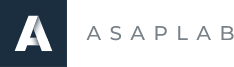
This is a guest post written by ASAP Lab team, a full-cycle development operations team engaged in hosting, server and infrastructure support and optimization.